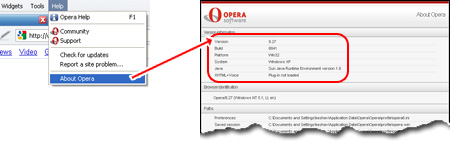It is strongly recommended that you use the latest browser version available. For a list of the most up-to-date browser versions and where you can download them, see the list here.
It is best to check the browser's official website for updates and downloads, which can be found here:
Firefox
Chrome
Internet Explorer
Safari
To find out if you are using the latest version of your browser, follow the instructions below:
(Please note that the most up-to-date versions are not represented in these images)
Internet Explorer

It is best to check the browser's official website for updates and downloads, which can be found here:
Firefox
Chrome
Internet Explorer
Safari
To find out if you are using the latest version of your browser, follow the instructions below:
(Please note that the most up-to-date versions are not represented in these images)
Internet Explorer
Click on "Help" from the top menu and choose "About Internet Explorer". The pop-up will display the browser version and additional information.
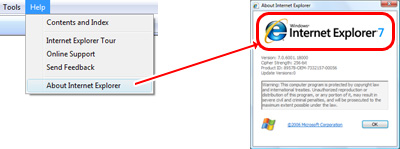
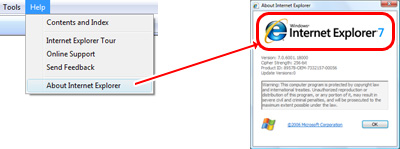
Firefox
Pick "About Mozilla Firefox" from the "Help" menu to bring up a pop-up with the version information.
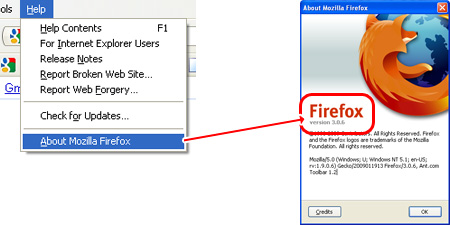
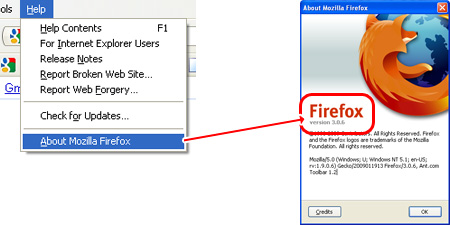
Google Chrome
Google Chrome is minimalistic. The absence of the top menu is apparent. To check the Chrome browser version, click on the "wrench" icon and choose "About Google Chrome". You'll now come to know the browser version... and the program even tells you if it's the latest.
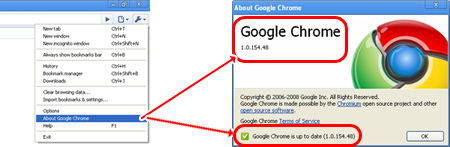
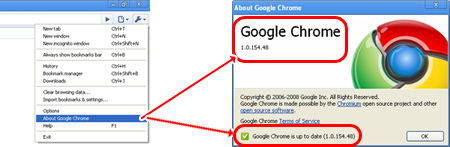
Apple Safari
The Safari browser version can be found by choosing "About Safari" from the "Help" menu. The small pop-up window will display the required information.

Opera
From the "Help" menu choose the "About Opera" option. This loads a really long page in the same browser window. You don't need to hunt for the version information because it's right at the top.
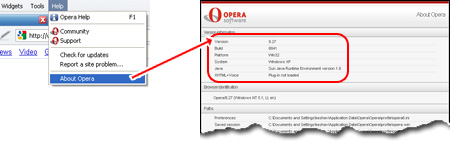
-Images taken from WebDevelopersNotes