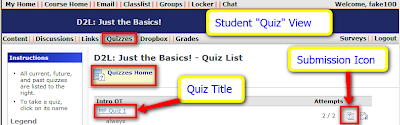In some situations, an instructor may wish to give very specific feedback for each question in a quiz.
The instructor may enter text into any of the [Feedback] text boxes, or none of them. The feedback text will appear only after the student submits the quiz and receives a submission view which includes "show questions."
It is possible to leave unique feedback for each multiple choice option associated with it. If a student answers option "1" the student will receive the feedback that the instructor added for option 1. In other words, the feedback is specific for the option that was chosen by the student.
To see the feedback, a student must click the [View Feedback] link under each quiz question in the submission view.
It is possible to leave unique feedback for each multiple choice option associated with it. If a student answers option "1" the student will receive the feedback that the instructor added for option 1. In other words, the feedback is specific for the option that was chosen by the student.
To give "general" feedback for the question, the instructor may enter an identical message in each option's feedback text box --or-- use the "Question Feedback" section at the very bottom of the page.
NOTE: It may be necessary to click on the link named [Expand question feedback] in order to see the overall question Feedback window.
(Many thanks to the LTC's Amy Mangrich for this information!)