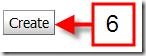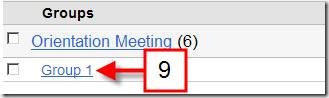You can use the Groups feature of D2L to allow students schedule themselves for Online Room meeting. Providing opportunities for to select the best meeting time for their individual schedules will help ensure that online students attend synchronous meetings.
First, identify dates and times that work with your schedule that would also be an option for students. Next, determine how many students you would like in attendance at each meeting. Follow the steps below to setup groups in your D2L course site:
1. From the course homepage click on [Groups].
2. Click on [New Category].
3. Give your new category a title under [Category Name].
4. In the dropdown menu for [Enrollment Type] choose [Group of # - Self Enrollment].
5. Enter the number of groups you would like to have in the [Number of Groups] box. This is the numbers students you would like in attendance at each meeting.
6. Click [Create].
7. Click on [Category List] to return to the main Groups page.
8. Make sure your new category is in the [View Categories] drop down menu. If not, select your new category from the [View Categories] drop down menu.
9. Click on each [Group Name] one at a time to rename the Self Enrolled group.
10. Rename each group to indicate the dates and times of potential meeting.
11. Click [Save] and repeat steps 9-10 to rename your remaining groups with potential meeting dates and times.