- From your D2L course site, select Edit Course
- Click Navigation
- Under the heading "Navbars" you will see Course Default. Click the Copy Course Default icon to the right

- A copy of the course default will appear under Navbars.
- Find the Copy of Course Default navbar in the list and click on the blue hot linked title to edit
- You can rename the navbar to Checklist in the Properties tab
- Click the Links tab
- Identify the navbar area where you wish to add the Checklist link and click Add Links
- Scroll down the list and check the box in front of Checklist and click the Add button
- Click Navbars at the top of the page to return to the Navbar list
- Under Active Navbar, click change
- In the drop-down menu, select your new navbar, Checklist
- Click Apply
- In the Confirmation pop-up window, click Set Active
We've MOVED!
The University of Wisconsin - Milwaukee has moved to D2L version 10.
Updated help files are located at uwmltc.org
.
Showing posts with label navigation bar. Show all posts
Showing posts with label navigation bar. Show all posts
Adding "Checklist" to your Navigation Bar
Adding the ePortfolio to your Navigation Bar
1. From inside your D2L course site, click [Edit Course]
2. Click [Navigation].
3. You will see the [Course Default] navigation bar under the heading “Navbars.” Click the [Copy Course Default] button to the right (icon looks like 2 pieces of paper).
4. In the "Confirmation" pop-up window, click [Yes].
5. Find the [Copy of Course Default] navbar in the list and click on the blue hotlinked title to edit.
6. On the [Properties] tab, you may wish to rename your navbar to “ePortfolio” in order to make it easier to select later.
7. Click the [Links] tab.
8. Identify the navbar area where you wish to add the ePortfolio link and click [Add Links].
9. Scroll down the list and check the box in front of [ePortfolio] and click the [Add] button.
10. Click [Navbars] at the top of the page to return to the Navbar list.
11. Under "Active Navbar," click [Change].
12. In the drop-down menu, select your new nav bar, [ePortfolio]
13. Click [Apply].
14. In the "Confirmation" pop-up window, click [Set Active].
D2L 9.2.1 SP6 – November 2011
3. You will see the [Course Default] navigation bar under the heading “Navbars.” Click the [Copy Course Default] button to the right (icon looks like 2 pieces of paper).
4. In the "Confirmation" pop-up window, click [Yes].
5. Find the [Copy of Course Default] navbar in the list and click on the blue hotlinked title to edit.
6. On the [Properties] tab, you may wish to rename your navbar to “ePortfolio” in order to make it easier to select later.
7. Click the [Links] tab.
8. Identify the navbar area where you wish to add the ePortfolio link and click [Add Links].
9. Scroll down the list and check the box in front of [ePortfolio] and click the [Add] button.
10. Click [Navbars] at the top of the page to return to the Navbar list.
11. Under "Active Navbar," click [Change].
12. In the drop-down menu, select your new nav bar, [ePortfolio]
13. Click [Apply].
14. In the "Confirmation" pop-up window, click [Set Active].
D2L 9.2.1 SP6 – November 2011
Adding Online Rooms to your Navigation Bar
1. From inside your D2L course site, click [Edit Course]
2. Click [Navigation].
3. You will see the [Course Default] navigation bar under the heading “Navbars.” Click the [Copy Course Default] button to the right (icon looks like 2 pieces of paper).
4. In the "Confirmation" pop-up window, click [Yes].
5. Find the [Copy of Course Default] navbar in the list and click on the blue hotlinked title to edit.
6. On the [Properties] tab, you may wish to rename your navbar to “Online Rooms” in order to make it easier to select later.
7. Click the [Links] tab.
8. Identify the navbar area where you wish to add the Online Rooms link and click [Add Links].
9. Scroll down the list and check the box in front of [Online Rooms] and click the [Add] button.
10. Click [Navbars] at the top of the page to return to the Navbar list.
11. Under "Active Navbar," click [Change].
12. In the drop-down menu, select your new nav bar, [Online Rooms]
13. Click [Apply].
14. In the "Confirmation" pop-up window, click [Set Active].
2. Click [Navigation].
3. You will see the [Course Default] navigation bar under the heading “Navbars.” Click the [Copy Course Default] button to the right (icon looks like 2 pieces of paper).
4. In the "Confirmation" pop-up window, click [Yes].
5. Find the [Copy of Course Default] navbar in the list and click on the blue hotlinked title to edit.
6. On the [Properties] tab, you may wish to rename your navbar to “Online Rooms” in order to make it easier to select later.
7. Click the [Links] tab.
8. Identify the navbar area where you wish to add the Online Rooms link and click [Add Links].
9. Scroll down the list and check the box in front of [Online Rooms] and click the [Add] button.
10. Click [Navbars] at the top of the page to return to the Navbar list.
11. Under "Active Navbar," click [Change].
12. In the drop-down menu, select your new nav bar, [Online Rooms]
13. Click [Apply].
14. In the "Confirmation" pop-up window, click [Set Active].
D2L 9.2.1 SP3 – September 2011
Remove Link from Navigation Bar
Instructors can remove links to tools they will not use in their course site, such as Survey or Locker. Here's how:
1. Click [Edit Course]
2. Click [Navigation]
3. Click the [Links] tab
4. Find the link you wish to remove from the navbar and click the "down" arrow beside it.
5. Click [Remove from navbar] and confirm in the popup window.
D2L Navigation Bars (navbars) Made Easy
D2L Navigation Bars (navbars) Made Easy
After you have your navbar set with all the links you want, it can be frustrating to start a new semester from scratch with the "course default" navbar.
GOOD NEWS! You don't need to!
If you "Copy Components" from an older course each semester (here's how), be sure to include "Navigation Bars."
Then, all you need to do is set the *copied* navigation bar as "active" for the new course site.
Here's how:
1. From the Course Home page, click [Edit Course]
2. Click [Navigation]
3. Under the header "Navbars" you should see a list. Choose the navbar you just copied and click the [page with magnifying glass] icon to preview the layout and links to be sure they are what you want. Then close the preview.
4. Under "Active Navbar," click [Change]
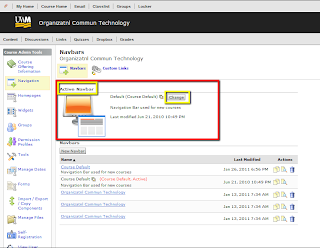
5. In the drop-down menu, select [the name of the navbar you wish to make "active"]
6. Click [Apply]
7. In the "Confirmation" pop-up window, click [Set Active]
So ... bottom line ... you won't need to keep adding or removing the same links to your navbar each semester. You just need to copy a navbar that already has the links and layout you like, then make that navbar "active" in the new D2L course site.
Labels:
Copy Components,
Links,
navbar,
navigation bar,
tools
Editing Nav Bar - Adding an external link
Here is a video illustrating the process. This can be used to link to facebook, twitter, qualtrics, second life and other outside resources. All you need is the link from the resource that you would like to add to the nav bar.
http://screencast.com/t/ODUwNjBkY
Here are step-by step instructions:
1. Click [Edit Course]
2. Click [Navigation]
IF YOU SEE BOTH the "Course Default" PLUS another navbar title (blue-link) under the heading "Navbars," click the blue link and follow steps 7-10 below.
IF YOU SEE ONLY THE "Course Default" navigation bar under the heading "Navbars," do the following:
3. Click the [Copy Course Default] button in the navbar list, to the right (icon looks like 2 pieces of paper)
4. In the "Confirmation" pop-up window, click [Yes]
5. Find the "Copy of Course Default" navbar in the list and click on the name to edit
6. On the Properties tab, rename your navbar if you wish, to make it easier to select later
7. Click the [Links] tab
8. In the [Bottom Left Link Area], click on the [down arrow] in the upper right of the box. Click on [Add New Custom Link].
9. Enter the [name] of the link and the link [URL] in the appropriate boxes.
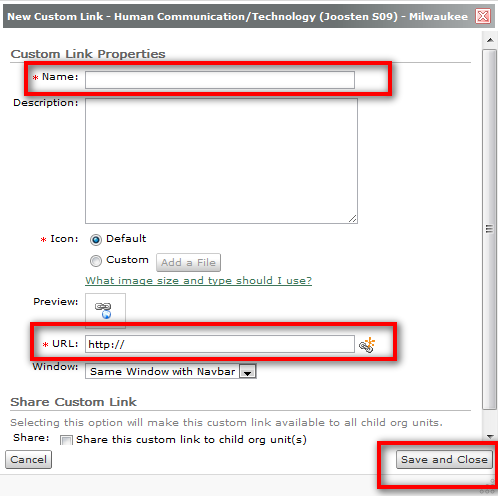
10. Beneath the URL you just entered, you'll see a drop-down menu titled "Window." Choose "New Window" from the list. Click [Save] and then [Custom Links] to return to the previous screen.
11. Repeat for other links as desired
----
12. Click [Navbars] at the top of the page to return to the Navbar list
13. Under "Active Navbar," click [Change]
http://screencast.com/t/ODUwNjBkY
Here are step-by step instructions:
1. Click [Edit Course]
2. Click [Navigation]
IF YOU SEE BOTH the "Course Default" PLUS another navbar title (blue-link) under the heading "Navbars," click the blue link and follow steps 7-10 below.
IF YOU SEE ONLY THE "Course Default" navigation bar under the heading "Navbars," do the following:
3. Click the [Copy Course Default] button in the navbar list, to the right (icon looks like 2 pieces of paper)
4. In the "Confirmation" pop-up window, click [Yes]
5. Find the "Copy of Course Default" navbar in the list and click on the name to edit
6. On the Properties tab, rename your navbar if you wish, to make it easier to select later
7. Click the [Links] tab
8. In the [Bottom Left Link Area], click on the [down arrow] in the upper right of the box. Click on [Add New Custom Link].
9. Enter the [name] of the link and the link [URL] in the appropriate boxes.
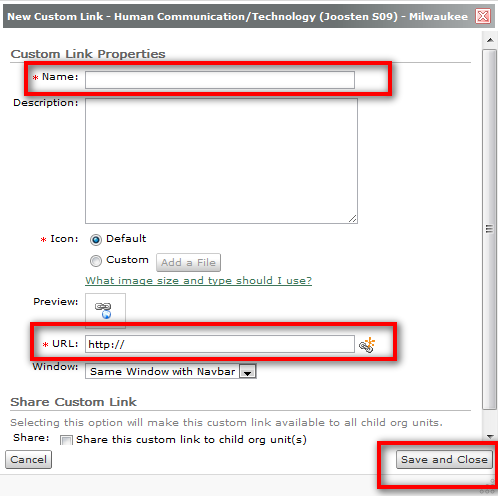
10. Beneath the URL you just entered, you'll see a drop-down menu titled "Window." Choose "New Window" from the list. Click [Save] and then [Custom Links] to return to the previous screen.
11. Repeat for other links as desired
----
12. Click [Navbars] at the top of the page to return to the Navbar list
13. Under "Active Navbar," click [Change]
14. In the drop-down menu, select [the name of your new navbar]
15. Click [Apply]
16. In the "Confirmation" pop-up window, click [Set Active]
Adding or deleting links on the course navigation bars (navbars)
How can an instructor add or remove tool links in the course navigation bar?
1. Click [Edit Course]
2. Click [Navigation]
IF YOU SEE BOTH the "Course Default" PLUS another navbar title (blue-link) under the heading "Navbars," click the blue link and skip to steps 7-15 below.
IF YOU SEE ONLY THE "Course Default" navigation bar under the heading "Navbars," do the following:
3. Click the [Copy Course Default] button in the navbar list, to the right (icon looks like 2 pieces of paper)
4. In the "Confirmation" pop-up window, click [Yes]
5. Find the "Copy of Course Default" navbar in the list and click on the name to edit
6. On the Properties tab, rename your navbar if you wish, to make it easier to select later
----
7. Click the [Links] tab
8a. Find the link you wish to remove from the navbar and click the "down" arrow beside it, then click [Remove from navbar] and confirm in the popup window
-OR-
8b. Find the area of the navbar where you wish to add a link and click [Add Links] and follow prompts. (NOTE: "Add Links" only works for linking to places within the D2L course site. To add an EXTERNAL link, please see http://d2ltipsandtricks.blogspot.com/2010/08/editing-nav-bar-adding-external-link.html)
9. Repeat for other links as desired
----
10. Click [Navbars] at the top of the page to return to the Navbar list
11. Under "Active Navbar," click [Change]
1. Click [Edit Course]
2. Click [Navigation]
IF YOU SEE BOTH the "Course Default" PLUS another navbar title (blue-link) under the heading "Navbars," click the blue link and skip to steps 7-15 below.
IF YOU SEE ONLY THE "Course Default" navigation bar under the heading "Navbars," do the following:
3. Click the [Copy Course Default] button in the navbar list, to the right (icon looks like 2 pieces of paper)
4. In the "Confirmation" pop-up window, click [Yes]
5. Find the "Copy of Course Default" navbar in the list and click on the name to edit
6. On the Properties tab, rename your navbar if you wish, to make it easier to select later
----
7. Click the [Links] tab
8a. Find the link you wish to remove from the navbar and click the "down" arrow beside it, then click [Remove from navbar] and confirm in the popup window
-OR-
8b. Find the area of the navbar where you wish to add a link and click [Add Links] and follow prompts. (NOTE: "Add Links" only works for linking to places within the D2L course site. To add an EXTERNAL link, please see http://d2ltipsandtricks.blogspot.com/2010/08/editing-nav-bar-adding-external-link.html)
9. Repeat for other links as desired
----
10. Click [Navbars] at the top of the page to return to the Navbar list
11. Under "Active Navbar," click [Change]
12. In the drop-down menu, select [the name of your new navbar]
13. Click [Apply]
14. In the "Confirmation" pop-up window, click [Set Active]
FAQ: Why can't I see my navigation bar correctly
I have been trying to access my course on D2L. I get to the course site and the main navigation bar is not there - just some garbage. What should I do about that?

In IE click on [Page] in your horizontal toolbar on the right. Then, click on text size and change it to medium. D2L doesn't work right when it is set to larger or largest.

In IE click on [Page] in your horizontal toolbar on the right. Then, click on text size and change it to medium. D2L doesn't work right when it is set to larger or largest.
Subscribe to:
Posts (Atom)
