We've MOVED!
Problem with News Items Copied from Previous Course
Problem: After copying components from a previous semester, news items are listed as "expired" and attempts to change and publish the item result in script errors.
Solution:
(1) To get the copied news items to publish, you will need to change both the start and end dates to the current semester. Even if you don't want to keep the end date selected, you will need to do this because keeping an out-of-date end date unused can contribute to receiving script errors.
(2) If you don't need an end date for the news item, it might be best to pick an end date around the end of the semester.
(3) Next You will also need to check the box that says "major update" before saving in order for it to "publish" (i.e. show up under your news). At this point, the item should show up in your News section as "published" rather than "expired."
D2L Navigation Bars (navbars) Made Easy
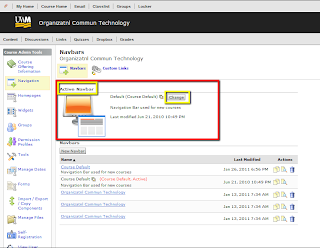
Copy from WHICH course, again!?!?
If you ever have trouble finding the correct D2L course site to Copy Components from ... this trick might help.
1. Log into D2L and click on the "pencil" icon of the course site you want to copy from.
2. Click [Course Offering Information]
3. Put your cursor in the [Course Offering Name] field and hit the "Home" key on your keyboard so the cursor is before the title of the course.
4. Put an asterisk (*) in front of your course title.
5. Hit [SAVE]
Now, when you're choosing the name of the course to copy from, you just need to look at the very top of your list -- the asterisk * will make the course "float" to the top of the list!
Complete instructions for copying components can be found here: http://d2ltipsandtricks.blogspot.com/2009/06/how-do-i-copy-contents-from-older-d2l.html
Saving Information from D2L Course Sites
There are a number of ways an instructor can create a personal “archive,” to be retained outside of D2L.
How to export a course site for later use in D2L
- Preserves the Content page, course files, News (Announcements), Quizzes and Question Library, Grade book, Discussion Forums and Topics, and Dropbox folders
- Creates a .zip file that the instructor can import into another D2L course site at a later date
- Does not include student grades and contributions
- .zip file could be imported into any IMSCP-compliant learning management system
How to download and save student grades and contributions
- Each area containing student grades and contributions must be individually downloaded
- Gradebook
- Dropbox Submissions
- Quiz Statistics
- Quiz Reports
- Discussion Posts
Important note: The UWM Records Officer, Brad Houston, states "Student work as described here is a public record under the UW-System general record schedule for academic records ACAD024, which gives a retention time of six months after the end of the semester (see here: http://www.uwsa.edu/gc-off/records/schedules/studentrecsboilerplateUWROC.pdf). ... Per the regulations set down by the Family Education Rights and Privacy Act (FERPA), students may access their own records [not just those in D2L], so long as they are retained by the university. Once the retention period has passed, the records may be destroyed and instructors / departments are under no obligation to produce them. However, if records are retained beyond the 6 month period, they may still be requested and should be produced."
How to download and save course files only
- Preserves the files located in D2L "Manage Files" area
How to copy components from an old course site to a more recent D2L course site
- Preserves the Content page, course files, News (Announcements), Quizzes and Question Library, Grade book, Discussion Forums and Topics, and Dropbox folders
- Copies directly from one D2L course site to another
- Does not include student grades and contributions
.
Limits on Path Length Affect Many Tools
Limits on Path Length Affect Many Tools
NOTE: Regardless of the local user's platform (Mac or PC) or operating system, Desire2Learn runs on a Microsoft Windows platform at the server level. Therefore, the following information applies to all users.
There is a new character limit for path names, due to a change imposed by Microsoft Windows at the server level. Folder names are now limited to 50 characters and file names are limited to 128 characters.
As a result of this limitation, actions that would lead to a path length longer than about 200 characters will either fail with no error message (file creation) or result in a 500 error (subfolder creation).
These failures may be seen when character limits are exceeded in the following situations:
- creating course content,
- copying course components,
- importing a course,
- saving dropbox files or feedback,
- saving locker files, or
- creating ePortfolio content.
When troubleshooting 500 errors and failures related to file creation or copying, please consider whether path length restrictions might be the cause.
Note: The vendor has created a feature request to display an informative message when an operation fails because of path length. However, there is no estimate for when this warning message might be deployed in D2L.
How do I copy contents from an older D2L site to a newer one?
- Log into D2L and go to your new course site
- Click on [Edit Course]
- Click on [Import/Export/Copy Components]
- Choose [Copy Components from another Org Unit] and click the [Next] button
- Using the dropdown box, find the old course site you want to copy from. Note: do NOT use "search for offering" -- you will get an error when you try to "add selected."
- Wait a few seconds, and your screen will change.
- Either choose to copy everything, or select specific items to copy.
- Keep clicking on the [Next] button at the lower right, to proceed through the rest of the process.
- Remember that to copy your course Content, you must copy both “Content” and “Course Files”!
- Quizzes: adjust availability dates for both the quiz -and- for any "submission views" that include answer keys.
- Gradebook: delete "overall comments" for any copied grade items. Also make adjustments (1) if you dropped one or more items in a category at the end of the previous iteration; (2) if you had grade calculations treating a "null" grade as a zero at the end of the previous iteration.
- News, Discussions, Dropboxes, Surveys, Content, Quizzes: adjust or remove date restrictions and release conditions.
- News and Discussions: if you embedded a link to a course file --even if you replaced the file in Manage Files with another of the same name --the original file will remain linked! To ensure students will have access to the linked file, delete the link and rebuild it using the file in the current course site.
- Groups: existing group parameters and categories are replicated in the new site. This could be good or bad, depending on how the current course varies from the former offering.
Discussions: Incorrectly formatted HTML = 500 error
Problem: When an administrator, instructor, or student selects "Discussions" from the navbar of a particular course site, a 500 error is triggered.
Solution: An incorrectly formatted HTML link in one of the forum descriptions caused the error to be displayed on the page. Top-tier support administrator removed the bad code from the link, and now the Discussions page loads normally.
Pending: We've asked whether there is a link that might enable a local Site Administrator to resolve the issue without higher-level support intervention.
