If you are unable to see your courses for the current or past semesters, you may need to expand the course list for the term or department you are looking for. Clicking on the two gray expand arrows to the right of the semester or department should allow you to view them (see below).
We've MOVED!
The University of Wisconsin - Milwaukee has moved to D2L version 10.
Updated help files are located at uwmltc.org
.
Showing posts with label Course access. Show all posts
Showing posts with label Course access. Show all posts
D2L Course List View
"Instructor" view in the
My UW-Milwaukee Courses area
My UW-Milwaukee Courses area
Instructors may find they are enrolled in more course sites than they actually plan to use during a particular semester. Unfortunately, the "unwanted" course sites cannot be deleted.
However, the Instructor may "clean up" their own My UW-Milwaukee Courses view by changing their own role.
We recommend choosing the role "zSite Manager" -- this will move the unwanted course to the "zSite Manager" role tab on the My UW-Milwaukee Courses widget, but will retain the permissions necessary to change their own enrollment BACK to "Instructor," should circumstances change.
Here's how to do it:
- In the My UW-Milwaukee Courses area, click on the title of the course site you wish to remove from your "Instructor" role tab
- Click on [Classlist]
- Check the box next to your own name
- Click the blue "change enrollment" icon at the bottom of the screen.
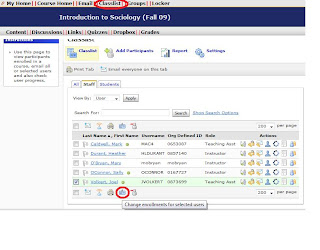
- On the next screen, select the role "zSite Manager" from the dropdown menu
- Click save
NOTE: In the My UW-Milwaukee Courses area, click on the "zSite Manager" role tab to see the courses listed there.
UWM only -- Combining classes into one D2L course site
Can't find your UWM D2L course site? Found it, but it's not the right section(s)?
If you are unable to locate your D2L course sites, first, please follow these instructions: http://d2ltipsandtricks.blogspot.com/2009/05/uwm-only-how-to-find-your-d2l-course.html
If you *still* can't find it, or if the D2L site doesn't combine your classes in they way you'd like, please let us know! Sometimes the humans at the Learning Technology Center just don't guess correctly (based on the online schedule) which classes and sections should be combined into single D2L course sites.
If this is the case, please gather all the essential information (including the exact section number/s -- please don't guess, or you could end up with the wrong students!) and fill out the web-based UWM D2L Course Site Request form you'll find at:http://www4.uwm.edu/ltc/d2l/d2lrequest.cfm
Your D2L course site will usually be available within 24 hours, and student enrollments will normally happen overnight, Monday through Friday.
If you are unable to locate your D2L course sites, first, please follow these instructions: http://d2ltipsandtricks.blogspot.com/2009/05/uwm-only-how-to-find-your-d2l-course.html
If you *still* can't find it, or if the D2L site doesn't combine your classes in they way you'd like, please let us know! Sometimes the humans at the Learning Technology Center just don't guess correctly (based on the online schedule) which classes and sections should be combined into single D2L course sites.
If this is the case, please gather all the essential information (including the exact section number/s -- please don't guess, or you could end up with the wrong students!) and fill out the web-based UWM D2L Course Site Request form you'll find at:http://www4.uwm.edu/ltc/d2l/d2lrequest.cfm
Your D2L course site will usually be available within 24 hours, and student enrollments will normally happen overnight, Monday through Friday.
How to Find Your UWM D2L Course Sites
Courses are listed in the My Courses area by semester, with the newest semester at the top.
- To show or hide all your courses for a particular semester, click the "double arrow" icon to the right of the semester name.
- To save, click on any course title.
NOTES:
- Users with more than one Role in D2L (e.g., "Instructor"-and- "Enrolled Student"), must first choose the appropriate Role tab.
- Cross-listed courses will appear as a listing under each department; please compare the last 6 digits of the URL (the "OU number") -- it is a single course site if the OU number is the same for each listing.
- FOR INSTRUCTORS: step-by-step instructions for seeing fewer course sites within a particular semester.
If this is the case, please gather all the essential information (including the exact section number/s -- please don't guess, or you could end up with the wrong students!) and fill out the web-based UWM D2L Course Site Request form you'll find at: http://www.uwm.edu/Dept/LTC/d2lrequest.html
Your D2L course site will usually be available within 24 hours, and student enrollments will normally happen overnight.
Instructions courtesy of UW-Milwaukee Learning Technology Center and author, Alan Aycock
D2L 9.2.1 SP3 - September 2011
Making the course "Active"
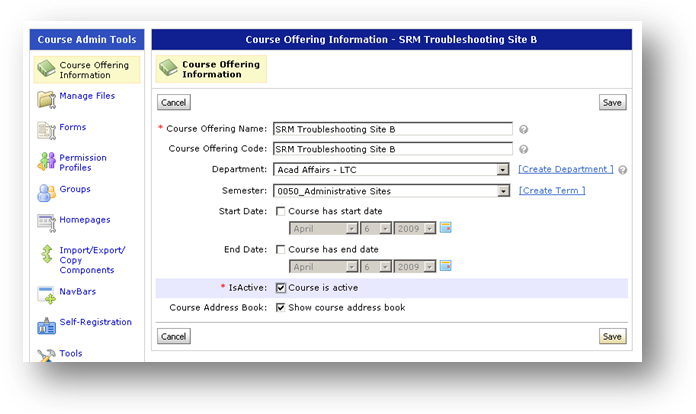
At UW-Milwaukee, prior to each semester, we create D2L sites for all the courses we believe *might* use D2L ... but the instructor is the ultimate decision-maker about whether to actually make D2L part of the class.
By default, then, a new UWM D2L site is "Inactive" so it will not be visible to students unless the instructor chooses to use it.
Many instructors leave their sites "inactive" until they have their content, discussions, quizzes, etc. ready for students to see.
When you are ready to make your site visible to students, here's what you do:
- Click on [Edit Course] on the main navigation bar, then
- click on [Course Offering Information]
- check the box beside "Is Active?"
- [Save]
D2L 9.2.1 SP3 – September 2011

Subscribe to:
Posts (Atom)
