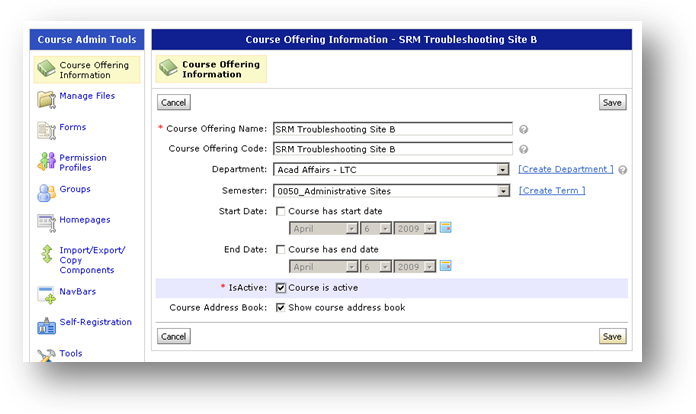1. From the D2L Course Home page, click on [Discussions] in the main navigation bar
2. Click on the desired topic in the “Forums & Topics List”
3. Click on “Show Search” just below the dark gray bar. A search box will appear
below it.
4. Type the words you wish to find in the “Search for” text box, and click on [Search].
Note: The default searches only the Subject and Body of messages in the selected
topic.
5. OPTIONAL: Click on [Show Search Options] to choose other variables, then click on
[Search].
6. OPTIONAL: Click on [Clear Search] to view the entire topic message list again.
7. OPTIONAL: Click on [Hide Search] to remove the "search" text box.
2. Click on the desired topic in the “Forums & Topics List”
3. Click on “Show Search” just below the dark gray bar. A search box will appear
below it.
4. Type the words you wish to find in the “Search for” text box, and click on [Search].
Note: The default searches only the Subject and Body of messages in the selected
topic.
5. OPTIONAL: Click on [Show Search Options] to choose other variables, then click on
[Search].
6. OPTIONAL: Click on [Clear Search] to view the entire topic message list again.
7. OPTIONAL: Click on [Hide Search] to remove the "search" text box.
D2L
9.4.1 – January 2012