There are times when a search for users to enroll in your course (e.g., TAs) produces:
- "0 Search Results"; or
- A list of names that does not include your user.
See uwmLTC.org for help using D2L version 10!
The help files here were developed by the UW-Milwaukee Learning Technology Center staff. There will be no updates posted.
UWM students who need help with D2L must contact the UWM Help Desk or the course instructor.
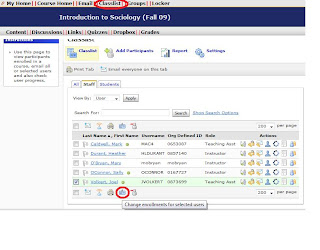
Is it possible to select a view where I click on an individual student and then get a list of all the surveys the student submitted?
Yes! (Although my example talks about Quizzes, this also works for Surveys.)


