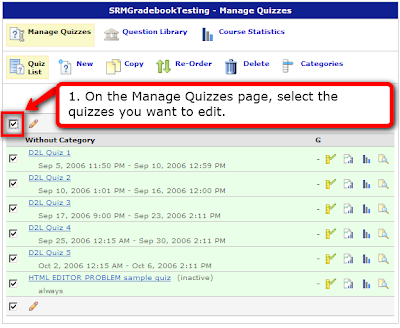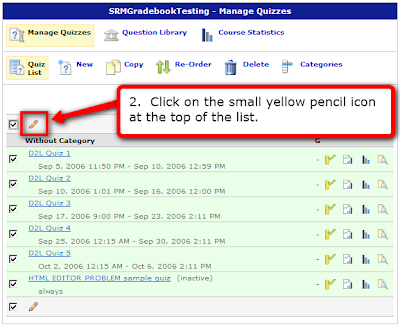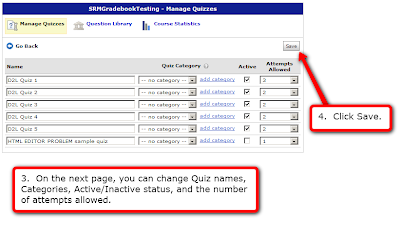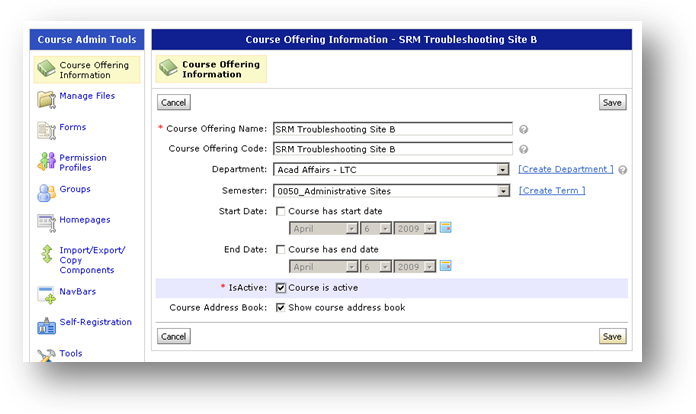So now you can edit multiple items in all these tools, besides the Grades tool that I posted about yesterday:
• Content
• Dropbox
• Grades
• Links
• Surveys
Here are the properties in each of these tools that are bulk-editable:
CONTENT:

• Title
• Short Title
• Hide
• Hide Enumeration
GRADES:

• Name
• Short Name
• Maximum Points
• Weight
• Bonus
• Can Exceed
• Grade Scheme
• Category
DROPBOX:

• Folder Name
• Dropbox Category
• Date availability
LINKS:

• Name
• URL
• Description
• Category
SURVEYS:

• Name
• Category
• Status