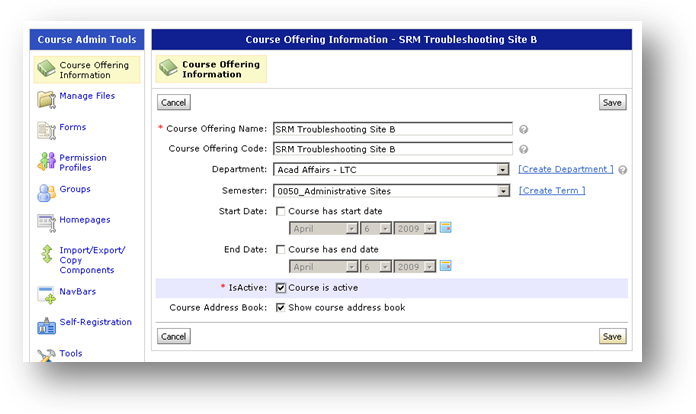Here are instructions to help you get started with ePotfolio.
Artifacts
Upload a file
Create HTML file
Record audio
Collections
Add an item to a collection from the "Edit Collection" page
Add items to one or more collections from the "My Items" page
Add an item to a collection using an item's context menu (drop-down)
Presentations
Add items to a presentation
Edit display options for artifacts in a presentation
Edit display options for reflections in a presentation
Copying presentations
Reflections
Associate a reflection with an artifact, collection or presentation
Dropbox
Submit ePortfolio item to a dropbox folder
Basics
Sharing
Import/Export
Artifacts
Upload a file
Create HTML file
Record audio
Collections
Add an item to a collection from the "Edit Collection" page
Add items to one or more collections from the "My Items" page
Add an item to a collection using an item's context menu (drop-down)
Presentations
Add items to a presentation
Edit display options for artifacts in a presentation
Edit display options for reflections in a presentation
Copying presentations
Reflections
Associate a reflection with an artifact, collection or presentation
Dropbox
Submit ePortfolio item to a dropbox folder