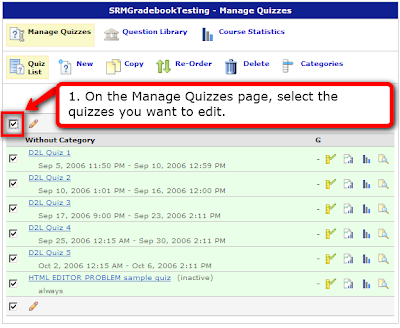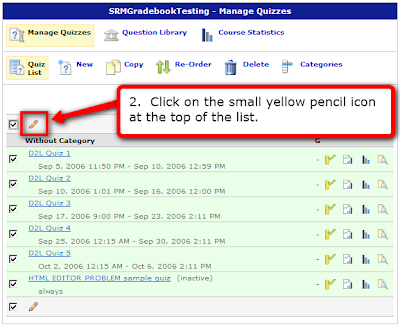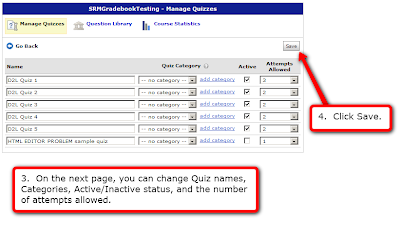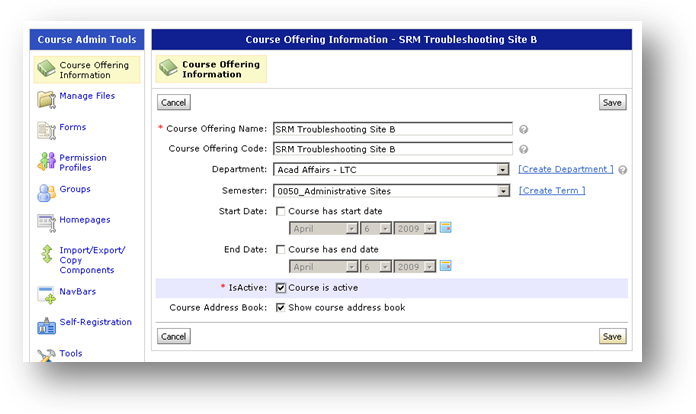Why can't a user see the Discussion forum and/or topic in D2L?
Possible solutions:
1. Discussion Forum -and- Topic are necessary
Double-check to be sure *both* a discussion Forum -and- at least one Topic exists within that forum.
Without at least one topic, the forum will not display.
2. User Display Settings
Users may choose the option to "Display: Topics with Unread" postings on the Discussions page.
This option will prevent them from:
- (a) being the FIRST person to post to a discussion, -and-
- (b) seeing any discussion forum or topic where they have already read all the postings.
Note: instructors who have chosend the "Display: Topics with Unread" option will also not be able to see a newly-created topic within a forum.
The following screen shots illustrate various user display settings in the Discussions tool:
-------------------------------------------------------------------
"Display: All Forums and Topics"
-------------------------------------------------------------------
"Display: Topics with Unread" where the user has at least one unread posting
-------------------------------------------------------------------
"Display: Topics with Unread" where the user has no unread postings