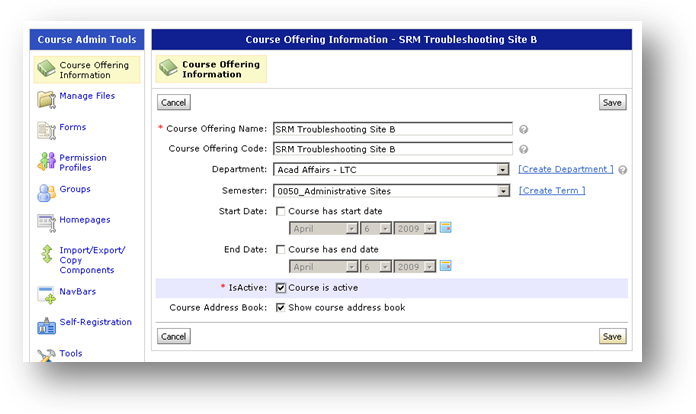Downloading files from the D2L Dropbox
Questions about how long student records may be retained should be discussed with the UWM Records Officer.
1. From your Course Home page, click on [Dropbox] in the main navigation bar
2. Click on the name of the appropriate drop box folder.
3. To select all files in the folder, click the box at the top of the list of students –or– click the box beside the names of the student(s) whose files you wish to download.
4. Click on the [green circle] icon to initiate the download.
5. In the popup window, click on the blue hotlink; the link name will include:
- your folder name
- the word “Download”
- current date and time
- the file extension “.zip”
6. In the new popup window, click on [Save File].
7. Choose a location on your computer (e.g., desktop) where you will save the .zip file that contains your drop box files.
8. Click on [Save].
IMPORTANT NOTE: Additional benefit when following the above procedure!
- When any or all files in a D2L Dropbox are selected for download, they come out as a zip file. When the individual file (or files) are extracted, the filenames will begin with students' last, then first name.
- On the other hand, if you click on the file in the Dropbox, then just open it and save it to your desktop, the file retains the name given by the student. If many students have uploaded files called "Assignment 1" it will be impossible to determine which belongs to which student ... so we don't recommend doing this!
D2L 9.2.1 SP3 – October 2011